Tamron Tap In Console Review and How To
Dustin Abbott
August 18th, 2016
Why the Tap In console? When rival third party lens maker Sigma introduced their USB dock in 2013 it was heralded as a great move. The Sigma Optimization Pro software allowed users to customize certain aspects of lens behavior (like autofocus and optical stabilization) as well as allowing Sigma to distribute firmware updates for lenses directly to the consumer without the need to send the lens in for update. The latter point is perhaps most important, as the first party camera makers tend to ignore the compatibility of third party lenses when tweaking focus systems in new cameras. The byproduct is that sometimes new quirks arise on newly released camera bodies with third party lenses. Having the USB dock allows the lens maker to address those issues quickly by rolling out new firmware without the need for lenses to be sent into repair centers.
Check me out on: Google+: | Facebook: | Twitter: | Flickr: | 500px: | Sign Up for My Newsletter :
Fast forward to 2015, when Tamron released a brand new series of prime lenses with the SP (Super Performance) designation. That branding was not necessarily new, but building off it to highlight a completely new look of lens design certainly was. The SP 35mm and 45mm f/1.8 VC twins were the first in this new line, with a sleek, modern new look, improved build quality (lightweight metal construction along with quality weather sealing), and excellent optical performance at all aperture values made these lenses a critical success. While the maximum aperture was narrower than Sigma’s ART series, the Tamrons made their own mark by the inclusion of both VC (Vibration Compensation – Tamron’s image stabilization system) and the aforementioned weather sealed design; two features that the Sigmas have lacked. 2016 saw the release of the SP 90mm f/2.8 Macro 1:1 VC USD (a significant upgrade of Tamron’s already good 90mm macro) along with the SP 85mm f/1.8 VC USD medium telephoto. Four excellent lenses in the series, but with the latter two came the announcement of the Tap In Console; Tamron’s answer to the Sigma USB dock.
The Tap In has finally arrived, and Tamron USA was kind enough to send me a sample to borrow and play with. In this review I’ll be detailing how the Tap In works and whether it is worth the $59.99 USD investment. If you would prefer to watch the process of using and utilizing the Console and Utility software in detail, watch the video here:
Build and Design
I’ve got a quick video that breaks down the build, design, and what’s in the box here:
I already had the Sigma USB dock on hand (thanks to a kind reader), and have a bit of experience with their Optimization Pro software. Like that system, the Tap In Console is a piece of hardware but relies on software to work the magic. As a result this review will examine both components.
On the hardware side, the Tap In Console is roughly the same physical size as the Sigma USB dock, though they have a very different profile and feel. The Sigma USB dock feels roughly like rear lens cap (though solid, not hollow), with a similar textural feel. The Tap In is far more rounded in shape, and is finished in a soft touch material that feels a bit more premium than the Sigma’s finish. They are both lightweight plastic bits, but the Tap In does feel a little more elegant (if that matters to you). Both utilize a USB 2.0 connection to communicate with your computer, though the Tamron employs a much more common micro-USB connection port on the Console should you misplace your included cable. The Sigma has a far less common proprietary size, though that matters little if you hang onto the included cable.
Both feature a cap to cover the bayonet mount much like a rear lens cap, though far more shallow. Tamron’s slightly mirrors the new curved design of its current rear lens caps, a minor yet appreciated visual touch.
Because these systems utilize a bayonet mount, it is imperative that you have the dock/console in the same mount as the lens. In my case I am using Canon’s EF mount, so I ordered one in that appropriate mount. One quirk that took me a minute or so to figure out is that there isn’t any kind of marking on the bayonet side to help you align the correct mounting position with your lens. I was looking for the typical white or red dot that is common on camera bodies. I eventually found a marker on the opposite side. With use I’ve found another tool: the serial number that is stamped on the side of the console also provides a more easily accessible alignment aid.
The physical mounting isn’t quite as smooth as mounting a lens to a camera body; the tolerances were not as precise. Still, the lens mounted fine without forcing, though I had to fiddle with it to get a smooth alignment. There is a release button on the side for when you want to remove the lens, and beyond that only a small LED light denotes operation.
This is really just an interface for connecting the lens to the computer, so let’s jump over to the software side.
Tap-In Utility Software
The Tap-In Utility software is available in a quick, small, and free download. Here’s one place where you can grab it for yourself.
Software installation took a couple of minutes, after which I was prompted to attach the lens to the console. I used the new Tamron 85mm f/1.8 VC lens, and was surprised to find a firmware update was already available for the lens. The firmware update process only took a couple of minutes – a far cry from having to send the lens to Tamron for updating! I was happy to see Tamron rolling out firmware updates already to a very new lens.
On that note: while the 35/45VC twins are compatible with the Tap In Console, they are only compatible after having their firmware updated…and no, you can’t update the firmware yourself. First a firmware update must be applied at a service center to enable compatibility with the console. I do own a copy of the 45VC, so as a part of this review I will detail the turnaround for that.
I sent the lens out via FedEx on August 9th, 2016. As the service center is in my home province, delivery time was estimated at one day. I paid a hair over $20 CDN for the shipment. Update: the lens arrived as scheduled on August 10th to Tamron Canada (Amplis Foto) and by August 11th Tamron had calibrated and returned my lens via Purolator (Canadian competitor/partner with UPS). The lens arrived back to me by August 12th, so the turnaround (for me) was only two days. The firmware update came at no cost, and Tamron paid the return shipping. The included invoice said, “Firmware Update process as a part of the Tap In Console.” Under the action category it said, “Updated Firmware. Check all functions.”
I understand that sometimes procrastination keeps us from acting on things like this, but the reality is that this was a very minor part of the process for me. I’ll add to this that I’ve repeatedly received good service from Tamron/Amplis Foto over the past five years, and this experience was no exception.
I attached the 45 VC after the update and within a minute the Tap In had recognized it and showed the lens with Version 2 of the firmware. The functionality/areas you can adjust is identical to that of the 85 VC.
It should be noted that the software requires internet access to function. For most applications this is probably not a factor, but does limit those who want to use the software in the field.
Tab #1: Autofocus Calibration
The first screen you come to allows you to change focus behavior. Traditional AFMA in your camera only allows for setting a focus adjustment value at one focus distance position (around 50x the focal length is often recommended), but this value may not be optimal across the whole focus range. Some bodies allow you to set a value at the widest focal length and the longest telephoto length for zoom lenses (but still at a single focus distance). My typical approach has been to calibrate the lens at my most common shooting distance. The Tap In allows you a far great amount of customization. Tamron’s help (website can be accessed here) says this, “According to your preference, you can make focus adjustments for up to 24 regions, including 3 regions for object distance and up to 8 regions for focal length. The conditions and scope possible for adjustments differ according to the specifications of each compatible lens.” This obviously allows for the reality that zoom lenses will one day be compatible with the Tap In, as the 8 regions for focal lengths are wasted with the four prime (fixed focal length) lenses that are currently compatible. The ability to tweak focus on a zoom lens in 24 different ways (8 different focal lengths x 3 different focus distances) should theoretically result in incredibly accurate focus (provided you get the values right). This is intriguing, though it sounds like a lot of work! With a prime lens (only one focal length) you can tweak the focus at three different focus distances as compared to the single value you can create in your camera’s AFMA adjustment (assuming your camera has that capability).
For the 45 VC, those three positions are minimum focus (.95ft/.29m), 2.5ft/.77m, and infinity focus. This reflects the fact that the middle of the focus throw on the 45VC comes relatively close to minimum (only 2.5 feet!) because of the very short minimum focus. By the time you get to 2.5 feet you are halfway through the focus throw! The 85 VC has very different focus positions to tweak that reflect the different behavior of the lens. Minimum focus (2.62 ft/.8m), 11.5ft/3.5m, and infinity. The middle of the focus throw range is a little more traditional here.
Here is the biggest challenge to users right now. While you can change the behavior of focus in a lot of ways, the process is essentially trial and error. There is no automation to testing these settings. I hope to help you with that a bit in the following section.
A word on front and back focus. Front focus occurs when the lens consistently focuses before the plane of focus (in the foreground). Adjusting this requires entering a positive value (+). The correct positive value will zero in the autofocus to the correct plane of focus. Both the camera’s AFMA and the Tap In Utility allow you to enter a positive value of up to +20 in increments of 1. Back focus occurs when the lens consistently focuses beyond the plane of focus (think towards the background). This requires entering a negative value (-) to correct. The correct value will help zero out the backfocus. Both the camera’s AFMA and the Tap In Utility allow you to enter a negative value of up to -20 in increments of 1. #front focus, #back focus, #positive, #negative, #+, #-
Blindly changing these values will result in worse focus rather than better. I would love to see Tamron partner with Reikan FoCal (my lens calibration software of choice) to provide the ability to automate the testing process. This could really help to set them apart from Sigma.
I decided to combine the two on my own, letting FoCal handle the automation process, and I would then tweak the values at the appropriate positions in the Tap In Console Utility software. To put it simply, I would run the calibration software at each of the Tap In Console’s three recommended distances, find the appropriate value, and then plug it in.
Calibrating the SP 45mm f/1.8 VC
When I first got the 45 VC last year, I had some issues dialing it in. I consistently settled on a value (the same one) using Reikan FoCal, but in field use felt like the focus wasn’t quite right. I finally field tested a few different values with much higher backfocus correction dialed in and settled on a -10 value. This seemed to do the trick, enough so that I’ve been satisfied with the consistency of focus overall. But was that compromise value the best one? My question was whether using the Tap In Console could result in visibly better results.
I started at the minimum focus distance, and consistently got a value of -3. That was much different than the assigned value from my previous testing, so I was a little concerned that history was going to repeat itself. I ran the test multiple times and got the same result. I took the lens off, attached it to the Tap In, and set the value at minimum focus to -3. One of the concerns from users of the Sigma USB dock is that the language about writing to the lens was a little ambiguous, and people sometimes felt a little nervous that they were changing settings unintentionally. Users of the Tap In shouldn’t really struggle with that, however, as the “writing” process is very straightforward.
When you are ready to apply the settings, simply click the “Apply Setup to Lens” button on the bottom. You also have an option to reset everything back to the default (factory) values. When you click the “Apply Setup” box, you get a popup that says, “Do Not Disengage TAP-in Console, lens unit, or turn off computer while date writing in process.” Don’t worry – you don’t have to wait long. I’ve now used the Console a few dozen times and have yet to see it take more than 3-4 seconds to update the lens. After it is done writing the value, you get a popup that says “Lens custom setup complete”. Click OK, and that’s that. You can disengage the lens.
I then remounted the lens and set up the target at the prescribed middle distance of 2 ½ feet. After multiple tests there I settled on a value of -4. Still a long way from -10, but similar to the results I got the first time I tried to run calibration. I plugged the lens into the Tap In and set the value.
It all became clear when I ran the test at about 15 feet to set an infinity value (there’s a practical limit to how far away you can run the test and get reliable results with a 45mm lens). After running the test multiple times I got a consistent value of -16. My previous eyeball test had been a compromise of these values, which is why it worked reasonably well. I plugged the lens into the Tap In and set the -16 value at infinity.
I then reset the camera’s AFMA value to zero and ran FoCal at the same distance that had previously required a -16 value. My result? Between zero and +1 AFMA needed. The Tap In had obviously done its job…at least as far as the calibration software said.
But we don’t shoot in a lab, and there are some factors that can influence that outcome. It is important to run some field tests. I went out and shot the lens and body I had calibrated at a number of focus distances; the way I would really shoot. I got really great results at close to medium distances, but as the focus distances moved further I began to detect some front focus. Perhaps the infinity value was a bit too strong. I changed the setting to -14, and ran FoCal again. It recommended a stronger value, but when I went and shot an infinity scene repeatedly from a stable position I found a consistent front focus taking place compared to the control shot (Live View focused). I played with the values a bit in the field and the Tap In and then compared the results at full size on my monitor. I found that (for whatever reason) FoCal was suggesting a far too strong value for field results at infinity focus. After some trial and error I found that a value of about -6 produced a result consistent with my Live View result. Very important: once you are done applying focus values in the Tap In you need to make sure that there is no AFMA value set in the camera body still; you don’t want them conflicting!
My final settings on the 45 VC (specific to my lens) are -3 at minimum, -4 at medium, and -6 at infinity. The linearity of this result makes more sense than my initial more extreme result.
Rather than having a compromise value set in the AFMA of the camera, I now have the lens perfectly calibrated to the body with appropriate focus compensation set at the varying distances that the lens is used at. I’m seeing very nice focus consistency in my testing thus far. Check out the crisp, wide open results at a variety of focus distances after calibration:
I think that I can safely say that I’ve never seen such good focus results from any other 50mm(ish) lens before. This is the plus of having a consistently focusing lens that is well calibrated to the camera body.
The next step – seeing how well those values translate to another camera body. In the Tap In Console you are calibrating the lens, not the camera body, but the good news is that if you have correctly calibrated the lens behavior at various focus distances, that corrected behavior should affect the lens’ behavior on all cameras. There is some focus variance from camera to camera, but it should affect the lens in a consistent way. In short, the variance of a camera body can be changed by entering a single AFMA value to that camera body (not the lens). That being said, I would certainly recommend that you calibrate any lens to the primary body you will use that lens on and zero it out. You can then make minor tweaks through in camera AFMA to subsequent bodies.
To illustrate my point: I mounted the 45 VC on a second Canon EOS 6D body (I used a 6D for the initial calibration work) and ran FoCal at the standard testing distance (5ox the focal length, or roughly 2.5 meters). The camera had previously had a -6 value plugged in for the lens (the results of my standard AFMA correction after purchasing the lens). I ran FoCal and got a value of -1 with the now calibrated lens. A second test returned a value of 0. A third test returned a value of -1. I plugged the -1 into the camera body. I took the camera out and field tested and was delighted with crisp, sharp focus results at a variety of focus distances.
My EOS 80D body (crop sensor) required a larger AFMA adjustment to adjust for the body (it has a very different focus system), but the lens is delivering consistent focus results.
My own experience highlights the need for investing some time to maximize the lens potential. Some users may find this a waste of time, but as a confessed pixel peeper I consider it time well spent. I want the most of out of my gear. I probably invested about two-three hours of time to achieve this final result, but now the results are easily transferable to other camera bodies. And, now that I am familiar with my new process, I know that it will take less time with subsequent lenses, illustrated by…
Calibrating the 85mm f/1.8 VC:
I won’t elaborate on the details of calibrating the 85 VC due to time, but will give you the bare essentials. My standard AFMA had produced a value of +7 in my test body. At minimum focus distance, I got an AFMA value of +5 on my first run, and the second test produced the same. I plugged in +5 through the Tap In for minimum. My first test of the middle distance produced a result of +6. A second test produced a value of +5.2. I stuck with the +6 value for now. Interestingly, the infinity test (shot at about 17 feet due to room size constraints) produced a lower value of +4. A second test here produced a value of +5, so I ran the test a third time. This time it was a value of +4.3 (which explains the minor variance in the tests). I went with the +4 value. In this case the variance between the positions is minor enough that a +5 value would probably have covered all of them fairly well (the 85 VC is a very good focusing lens), but having exact values for each focus distance should produce even better results.
P.S. In the second 6D body I got a consistent -1 value to plug in for the 85 VC. Bravo for repeat-ability! My time investment this time was only about an hour, as my lab results also did the trick in the field. Here are some wide open results from field tests afterward:
I was particularly happy to see that I got really great focus results at portrait distances (even using the lackluster outer points on my 6D body).
Let me repeat this word of caution: be sure that you zero out the AFMA value in your camera after calibrating the lens. If you plug in a +4 value into the lens but leave the +4 value set in the camera, you will end up with a +8 value. The only value that should be in the camera’s AFMA is if you have zeroed in the lens on another body and need a minor adjustment on the camera body itself.
My experience with this part of the Tap In Console left me satisfied that I could make a meaningful improvement to focus quality by investing some time with it.
Tab #2: Focus Limiter
The middle tab allows you to customize the behavior of lenses equipped with a focus limiter. Right now this only applies to the 90mm Macro VC (F017) as it is the only lens of the four with a focus limiter. When attaching the 45/85mm lenses that I own this section is greyed out as it does not apply to them.
One 90 VC user mentioned enjoying being able to program in an overlap so that there is a little more flexibility in shooting scenarios. If you find that you frequently need just a little more working room when shooting macros, then being able to “raise the ceiling” on the limiter a bit would be very welcome.
This section should also prove helpful when/if Tamron releases telephoto lenses compatible with the Tap In, as it would allow you to tweak the behavior of the focus limiter to your shooting preferences.
Tab #3: Miscellaneous
The final tab allows you to tweak the Manual Override settings along with the VC (vibration compensation) behavior. There are two purposes in the manual override section. One is a box to tick whether or not you would like full time manual override (this should be enabled from the factory). If you don’t use MF override, and this only gets in the way, then you can disable it here and rely on the AF/MF switch on the lens barrel to switch from AF to MF.
The second section is particularly important for those that shoot video, as it allows you to tweak the behavior of the manual focus ring. The MF rings on the SP primes are among the very best MF rings on AF lenses that I have used. Lots of focus throw (particularly in the 35/45/90mm lenses), and very nicely damped, smooth focus behavior. But there is a setting here labeled Angular Control Sensitivity, and, in short, it allows you to change the speed of adjustments via the manual focus ring. To quote one of my contacts within the Tamron organization, “Also, the angular control sensitivity allows for faster or slower manual focus adjustment as the ring is turned. Particular useful for racking or followfocus rigs… Or for videographers and still photographers that want to slow things down for finer tuning or speed things up for manual tracking.” This obviously should make these lenses more interesting to video shooters, as should the next section.
The bottom portion of the miscellaneous screen allows you to tweak the behavior of the VC (Vibration Compensation) on the lenses. This is one of the features that has helped distinguish the SP prime line from the competition. There are three options here: Standard (factory settings), Viewfinder image stability priority, and Capturing Image stabilization. If you are a video shooter, the second choice is for you. It is a full time VC setting that is smoother (less stopping and starting) and handles ongoing movement (like in video capture) better. It will drain a bit more battery, but the tradeoff is smoother video footage.
The third option is the one I’m using for now. I chose to prioritize stabilizing the image (rather than the viewfinder), as I find that the necessity of stabilizing the viewfinder less important on focal lengths under 100mm . That’s a huge factor with telephoto lenses, but much less of an issue with shorter focal lengths (I have very stable hands, so your mileage may vary). What’s the plus for using this setting? My contact within Tamron says that for stills photography this actually adds about 1/2 stop of additional compensation, which is very helpful. So far I’ve not even noticed the reduced stability in the viewfinder, but my captured images have been very sharp.
This was actually one of the key settings that I was interested in tweaking for the 85 VC. The lens has exhibited a bit of hesitation when locking focus with the VC turned on, and I was interested to see if changing the behavior of the VC would help. While changing this setting didn’t completely eliminate the hesitation, I do feel that the behavior is a little less pronounced. I still find the lens focuses fastest with the VC turned off, but this seems like a good compromise.
These kinds of tweaks are not for everyone, obviously, but if you have certain shooting priorities these could make very positive improvements to the lens’ performance in your unique setting.
Conclusion
In summation, I feel like for certain users the Tap In Console will offer a lot of value and justify it’s $59.99 USD price (some Indian shooters have reported that it is an even better value in their market while here in Canada the price has not yet been set.) I feel more confident than ever that I am getting peak performance out of the SP series lenses I personally own, and, for me, that makes the Tap In a success. Being able to quickly apply firmware updates when they are rolled out helps to “future proof” my lenses, which in turn helps give me the confidence to continue to buy third party lenses from Tamron in the future. I’m interested in future zoom lenses that will be compatible, as the degree of finite control over focus will be significant.
Some have expressed a fear that this represents an “offloading” of quality control from the factory to the end user, but I’m not sure that’s valid. The reality is that if a lens focuses inconsistently no amount of tweaking will change that. The console really only gives you more finite control over correcting consistent focus behavior. An inconsistently focusing lens still needs to be sent back to the manufacturer (which I have done on multiple occasions over the years). Those willing to invest the time and skill to use this console will likely also be those most critical of lens performance anyway, so I doubt that Tamron is trying to duck future quality control.
At the same time I recognize that customizing lens performance/behavior is not going to be within every users comfort zone, and if you don’t feel confident in your ability to make some of the changes through the Tap In that I’ve detailed, then don’t bother with it. I was getting good pictures with my Tamron lenses before using the Tap In, and so can you. But for those looking to maximize the performance of your investment in Tamron SP series lenses, the Tap In Console is a smart move by Tamron and one that will pay dividends for you.
Pros:
- Tap In Console appears nicely made and has nice soft touch surfaces
- Tap In Utility Software is simple and logical to use
- I feel like the changes/tweaks I’ve made to my lenses have actually improved their performance
- Ability to “future proof” lenses through firmware
- Relatively inexpensive
Cons:
- Requires a constant internet connection to use
- Requires a certain amount of skill to fully utilize
- Tweaking focus behavior requires a certain amount of trial and error; no automation included
- Mount/dismount behavior a little rough compared to mounting on a camera
Gear Used:
Canon EOS 6D DSLR Camera (Body Only)
Tamron Tap In Console
Tamron SP 45mm f/1.8 Di VC USD (in Canada) (Use code AMPLIS52016DA to get 5% off)
Tamron SP 45mm f/1.8 Di VC USD (USA and World)
Tamron SP 85mm f/1.8 Di VC USD In Canada (Use code AMPLIS52016DA to get 5% off)
Tamron SP 85mm f/1.8 Di VC USD United States and World
In Canada: Tamron SP 90mm f/2.8 Di VC USD Macro Lens here. (use code AMPLIS52016DA to get 5% off)
In the USA and World: Tamron SP 90mm f/2.8 Di Macro 1:1 VC USD (F017)
Adobe Lightroom CC Software for Mac and Windows (Boxed Version)
Adobe Photoshop Creative Cloud 1-Year Subscription
Alien Skin Exposure X (Use Code “dustinabbott” to get 10% anything and everything)
Purchasing your gear through B&H and these links helps fund this website and keeps the articles coming. Thank you for your support.
Great News! I can now offer a 5% discount on all purchases at Amplis Foto, Canada’s Leading Photographic Supplier. Please enter discount code: AMPLIS52016DA in your cart. It is good for everything in your cart, and is stackable with other coupons, too! It will take 5% off your entire order! Proceeds go towards keeping this site going and providing you with new reviews!
Check me out on:
Google+: | Facebook: | Twitter: | Flickr: | 500px: | Sign Up for My Newsletter :
DISCLAIMER: This article and description contains affiliate links, which means that if you click on one of the product links, I’ll receive a small commission. As an Amazon Associate I earn from qualifying purchases.
2 thoughts on “Tamron Tap In Console Review and How To”
Leave a Reply
You must be logged in to post a comment.
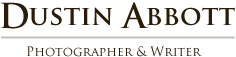










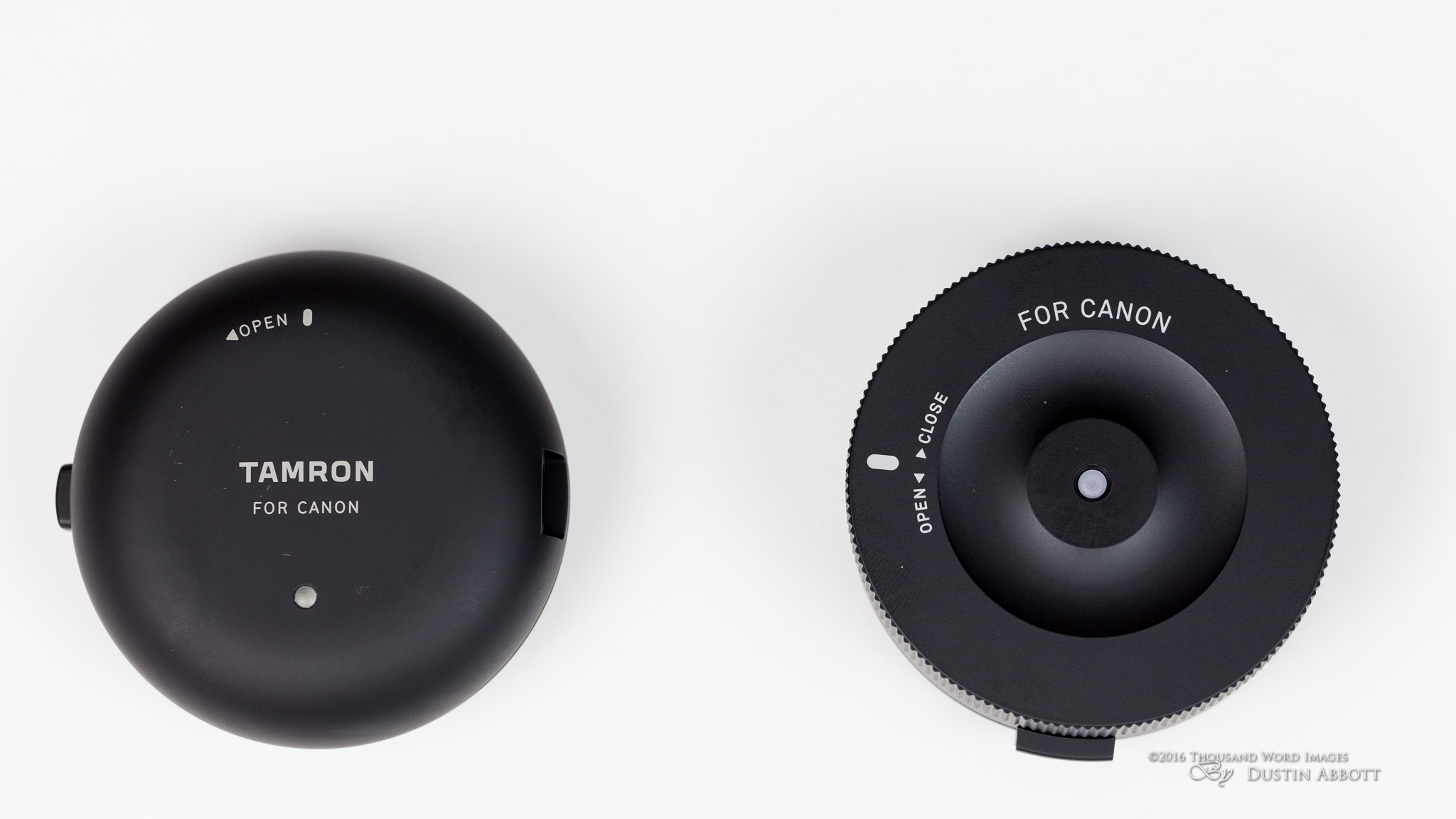































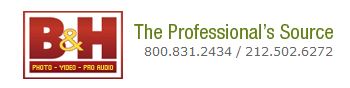
 Sirui Sniper 75mm F1.2 Review
Sirui Sniper 75mm F1.2 Review  Sirui Sniper 75mm F1.2 Gallery
Sirui Sniper 75mm F1.2 Gallery  Tamron 70-300mm F4.5-6.3 RXD Z-mount Review
Tamron 70-300mm F4.5-6.3 RXD Z-mount Review  Nikkor Z 40mm F2 Review
Nikkor Z 40mm F2 Review 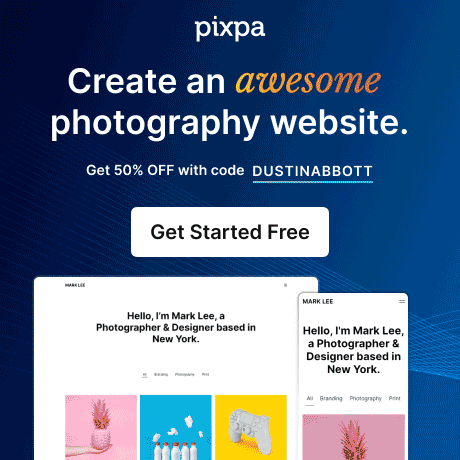
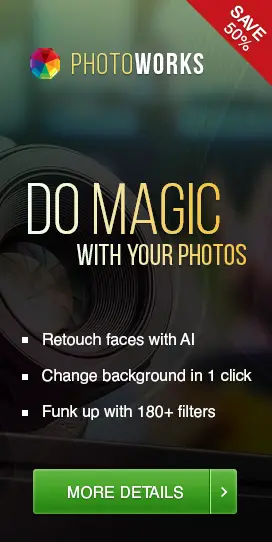
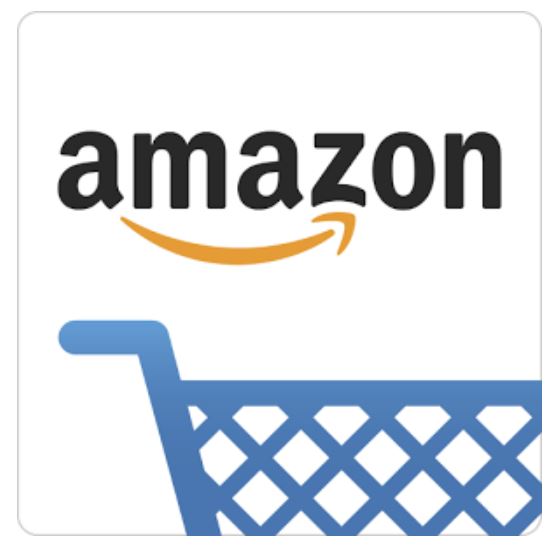
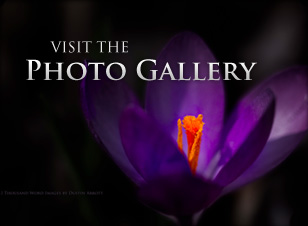

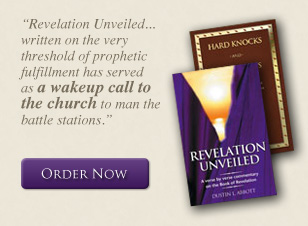

Excellent review (as usual) Dustin! Very helpful and should be an encouragement for many photographers to no longer balk at buying (at least the new ones) Tamron lenses given the ability that this console provides to update lenses along with being able to fine-tune their performance to a given users needs and camera bodies.
Thanks!
Thanks, Matt!